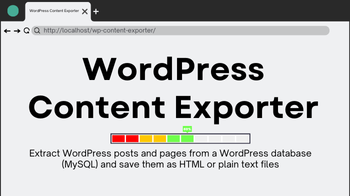If you need to extract WordPress posts and pages from a WordPress database (MySQL) and save them as HTML or plain text files, whether for backup or offline storage, the WordPress Content Exporter Tool is a great solution. In this guide, we willhelp you do it efficiently.
Why Use the WordPress Content Exporter Tool?
There are several reasons why you might want to retrieve WordPress content using this tool:-
- Backup & Archive: Store your website content offline for safekeeping.
- Website Migration: Easily transfer posts and pages to another static site.
- Content Analysis & SEO: Extract content for keyword research or AI processing.
- Custom Applications: Use the exported data in mobile apps, or custom projects.
Step 1: Install XAMPP
XAMPP is a free local server environment that lets you run Apache, MySQL, and PHP on your computer. Download and install XAMPP from Apache Friends.
Step 2: Create a Project Folder
Navigate to the htdocs directory in your XAMPP installation and create a folder named wp-content-exporter.
Path:
C:\xampp\htdocs\wp-content-exporter
Step 3: Start XAMPP Apache and MySQL
Open XAMPP Control Panel and click Start next to both Apache and MySQL.
Step 4: Create a New Database
- Open your browser and go to phpMyAdmin (http://localhost/phpmyadmin/)
- Click New, enter a database name (e.g., mywebsite, old_data, etc.), and click Create.
If you have exported a WordPress database from your hosting provider:
- Click on your newly created database in phpMyAdmin.
- Go to the Import tab. Select the .sql or .zip file containing your WordPress database.
- Click Go to import the database.
Step 6: Locate the wp_posts Table
Once the database is imported:
- Open phpMyAdmin.
- Click on the database you created.
- Find the wp_posts table. If the table has a different prefix, such as wpqa_posts, make a note of the prefix (wpqa_ in this case).
Step 7: Download and Set Up the Export Tool
- Download the tool from GitHub.
- Extract the ZIP file.
- Copy all files to C:\xampp\htdocs\wp-content-exporter.
Step 8: Run the Tool in Your Browser
Open your browser and enter: http://localhost/wp-content-exporter/ This will load the WordPress Content Exporter Tool.
Step 9: Enter Database Credentials
Fill in the form with the following details:
- Database Name: (e.g., mydata)
- Database Username: root
- Database Password: (leave blank, as XAMPP does not set a password by default)
- Table Prefix: wp_ (or change it if your database has a different prefix, e.g., wpqa_)
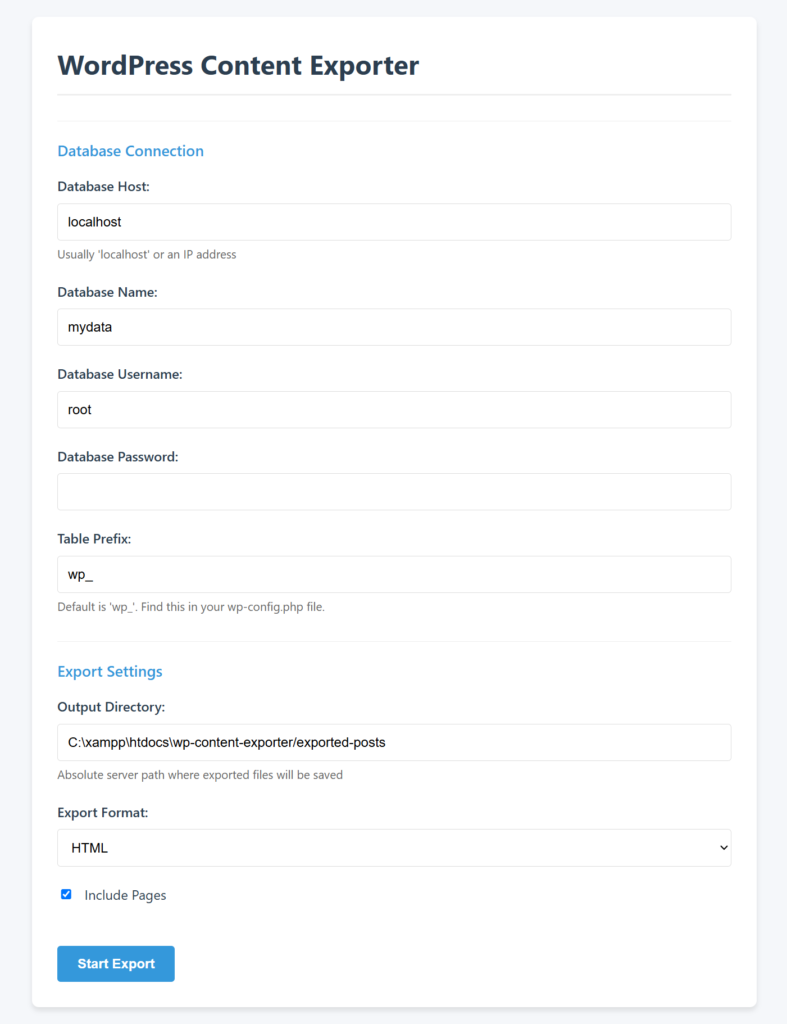
Step 10: Select Export Format
Choose your preferred format:
- HTML (for web-friendly files)
- Plain Text (for raw content extraction)
Step 11: Start Export
Click Start Export, and the tool will extract WordPress posts and pages.
Step 12: Locate Exported Files
Your exported files will be saved in: C:\xampp\htdocs\wp-content-exporter\exported-posts
Now you have successfully extracted your WordPress content!
The WordPress Content Exporter Tool is an easy way to extract posts from your WordPress database without logging into the WordPress admin panel. Whether you’re migrating content or keeping a backup, this tool simplifies the process. Happy exporting! 🚀